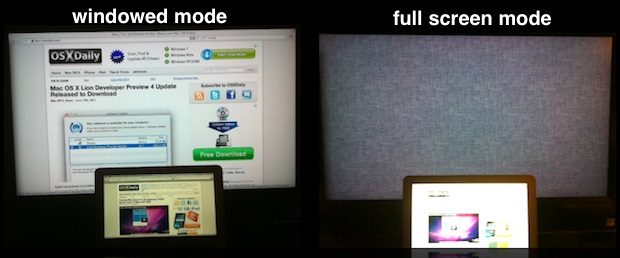In OSX Lion both DVD Player and Safari fail to respect/use the monitor of the window that you're full-screening, and only use your primary (e.g. small laptop) display for full screen. Solution: use Firefox/Chrome instead of Safari, and use VLC instead of DVD Player (hat-tip: Daniel Glazman).
It appears either all the built-in OSX apps (e.g. DVD Player, Safari), or some system API they're all using for entering full screen mode broke in OSX Lion, hence a regression from OSX Snow Leopard. This bug was reported over a month and a half ago by OS X Daily, but apparently not fixed in the shipping version of Lion (OSX 10.7).
The problem is, if you use an external monitor with your laptop, and want to display a web page or DVD in full screen view on your second monitor - you can't. Even if you first move the window you want to full screen to your second monitor, when you choose "Enter Full Screen" in DVD Player or Safari, OSX Lion swoops (yes, cheesy effect) the window back to your laptop's smaller screen and expands it there, leaving an odd grey linen background on your external monitor.
There are two workarounds.
First, for full screen web browsing on a second monitor, download and install Firefox and Chrome. Both of these browsers properly expand a window to fill up the entire screen it's on when you use their full screen modes.
Second, for full screen DVD playback on a second monitor, download VLC, a donate-ware "free and open source cross-platform multimedia player". Thanks to Daniel Glazman for the tip.
After installing VLC:
- Select a DVD (or ripped DVD Player Media Document) in the Finder
- Choose "Get Info" from the "File" menu
- Where it says "Open with:", click on the pop-up menu which reads "DVD Player (default)" and choose "Other..."
- Choose "VLC". If you don't see it browse to where you installed it.
- Check the "[x] Always Open With" checkbox
- Click the "Add" button to dismiss the dialog
- You should now see "VLC" selected in the pop-up menu.
- Close the "... Info" window
IMPORTANT: In the "... Info" window, DO NOT click the "Change All..." button and "change all similar documents to open with the application VLC" - even though it sounds like a good idea. The problem is, it will turn your DVD Player Media Documents into folders which will open in the Finder and you won't be able to open/run in VLC or DVD Player. If you do make this mistake, you'll have to fix it with a command line like:
SetFile -a B /mirror/dvd/Inception.dvdmedia
which of course needs the "SetFile" command which requires that you first install XCode for OSX Lion, and add /Developer/usr/bin to the end of your /etc/path (which you shouldn't mess with unless you're comfortable with unix command lines and configuration files, and need to get something like cvs working again, ahem). Thanks to Daniel Craig Jallits for the clue that led me to figuring out the path problem with cvs in OSX Lion. Yes, this is a regression in XCode for OSX Lion.
Get Info on the rest of your DVD Player Media Documents one by one, and choose "VLC" from the "Open With:" pop-up menu. I don't know how to make this work automatically for any new DVDs or DVD Player Media Documents you might load/open. Using the "Change All..." option screws them up as noted above (possibly another OSX Lion regression). If someone finds a fix to the problem with "Change All..." (errantly changing DVD files into folders), please let me know!
Referencing Articles
- TUAW / : Play .dvdmedia files with VLC (Internet Archive link. Original redirected to Engadget mid 2015, subsequently TUAW domain shutdown, re-emerged as a zombie in 2024)